Windows 11 build 22494 brings a mute button in the taskbar for Teams
As typically happens on Wednesdays, Microsoft is rolling out a new build of Windows 11 to Insiders enrolled in the Dev channel today. Today’s Windows 11 build is 22494, and it brings a new feature in the form of a mute button on the taskbar. It also includes the usual array of fixes and known issues.
The mute button on the taskbar is meant to allow users to easily mute their own microphone from any screen when they’re on a Teams call. Yes, that means the mute button is only available during Teams calls, but not only that, it’s only available for the work and school version of Teams. To clarify, this is not the version of Teams that’s built into Windows 11 – called Chat with Microsoft Teams – which is meant for personal Microsoft accounts. Microsoft says it plans to add this capability to Chat with Microsoft Teams later on.
This was actually announced alongside Windows 11 itself back in June, but it’s only now making its way to Insiders. However, Microsoft notes this will make its way to the stable Windows 11 through a servicing update, so you won’t have to wait until next year’s feature update to receive this.
Some Windows Insiders with Windows 11 build 22494 may also start seeing Snap Groups show up in Task View and the Alt+Tab app switcher, similar to how they show up on the taskbar right now. There are a few other improvements in the Settings app, especially the Apps section. You can now see search results in the Default apps section without having to press Enter, you can open the Installed apps page with a new URI, and the sorting options on this page have also been tweaked.
Aside from that, this new build mostly focuses on fixes and smaller improvements. You can find the full list of fixes below.
Fixes in Windows 11 build 22494
[Taskbar]
- Tooltips should no longer appear in random places on the Taskbar after sliding your mouse over volume, battery, network, or other icons in the Taskbar corner.
- Addressed an underlying issue that was leading to come unexpected duplication of certain icons in the Taskbar corner.
[File Explorer]
- Addressed an issue that was causing the context menu to crash for some people if you tried to scroll it.
- Did some work to help address an issue where in certain areas of the screen the context menu submenus would draw on top of the context menu instead of beside it (for example, if you hovered over New).
- The context menu icons should be less blurry on systems with multiple monitors with mixed DPI now.
- Addressed an issue that could cause selecting Open With in the context menu to unexpectedly just open the file in certain cases rather than actually opening the Open With dialog.
- Renaming files on the desktop is back up and running in this flight.
- Made another adjustment to the command bar underlying logic to help improve performance of command actions in File Explorer.
[Search]
- Fixed a recent issue that was causing the indexer database to become too fragmented, leading to the indexer unexpectedly consuming a large amount of memory and CPU for a prolonged period of time. This was particularly noticeable for people that have large Outlook mailboxes.
[Input]
- Mitigated an issue that was causing certain apps to hang when trying to drag something with the Shift or Ctrl key held down.
- Fixed an issue that was causing the touch keyboard to not appear on tablets when tapping the text field if you were to try to reset your PIN from the login screen.
- Improved reliability of the Pen menu.
[Windowing]
- Fixed a few explorer.exe crashes related to using windowing features (snap, ALT + Tab, and Desktops).
- If you open Task View on a system with multiple monitors, the background should now be acrylic on both monitors.
- Addressed a couple UI issues with the window thumbnails in Task View and ALT + Tab, notably that the close button might get cut off if the app window was too thin.
[Settings]
- Addressed an issue where Facial Recognition (Windows Hello) might be unexpectedly greyed out in Sign-in Settings in certain cases until closing and opening Settings.
- Fixed an issue where Storage Sense wasn’t cleaning up C:\Windows\SystemTemp.
- Standard users (aka non-admins) should now be able to change the time zone in Settings if Location access is not granted, rather than the dropdown going blank.
[Other]
- Fixed an issue causing links to Windows Update, Recovery and For developers to show under the main Windows Update Settings page.
- Fixed a bug where images had a yellow tonality in Adobe Photoshop, Adobe Lightroom and Adobe Lightroom Classic when in HDR mode.
- Mitigated an issue related to DHCP that was causing unexpected power usage while the screen was off in recent builds for some Insiders.
- Did some work to help address an issue where Service Host: WinHTTP Web Proxy Auto-Discovery Service would unexpectedly utilize a lot of CPU.
- Fixed an issue that could cause some devices to have a black screen when coming out of sleep (where the lock screen wouldn’t display).
- Addressed an underlying issue that was causing some users with ARM64 PCs to experience an increase in Microsoft Teams crashes in the last few Dev Channel builds.
- We have increased the padding for selected items as seen by clicking Show More Options in the File Explorer context menu, or the menu options in Task Manager.
- WSL: Fixed error 0x8007010b when accessing Linux distributions via `\\wsl.localhost` or `\\wsl$` (Issue #6995).
There are also a few known issues with this build, but that’s to be expected with any development build of a piece of software. Here’s what you need to look out for in this release:
Known issues in Windows 11 build 22494
[General]
- Users updating from Builds 22000.xxx, or earlier, to newer Dev Channel builds using the latest Dev Channel ISO, may receive the following warning message: The build you are trying to install is Flight Signed. To continue installing, enable flight signing. If you receive this message, press the Enable button, reboot the PC, and retry the update.
- Some users may experience their screen and sleep timeouts being reduced. We’re investigating the potential impact that shorter screen and sleep timeouts could have on energy consumption.
[Start]
- In some cases, you might be unable to enter text when using Search from Start or the Taskbar. If you experience the issue, press WIN + R on the keyboard to launch the Run dialog box, then close it.
[Taskbar]
- The Taskbar will sometimes flicker when switching input methods.
- We’re investigating an issue in this build where the clock in the Taskbar can get stuck and not updated, particularly when accessing the PC via Remote Desktop.
[Input]
- Clipboard history says it is empty even if it is enabled and should contain content. This is a UI issue we’re investigating – when a flight goes out with a fix, any pinned items should become available again.
[Search]
- After clicking the Search icon on the Taskbar, the Search panel may not open. If this occurs, restart the “Windows Explorer” process, and open the search panel again.
[Quick Settings]
- We’re investigating reports from Insiders that the volume and brightness sliders aren’t displaying properly in Quick Settings.
The pace of adding new features to Windows 11 has definitely slowed down after the first public build was released, and that’s just the nature of preview builds. These changes and improvements will pile up over time, and by the time the next feature update is ready for the public, general users will have a lot to look forward to. We have a page where you can keep track of all the Windows 11 features available in preview if you’re interested in knowing what’s coming without signing up for unstable builds.
The post Windows 11 build 22494 brings a mute button in the taskbar for Teams appeared first on xda-developers.
from xda-developers https://ift.tt/3CKuBsr
via IFTTT
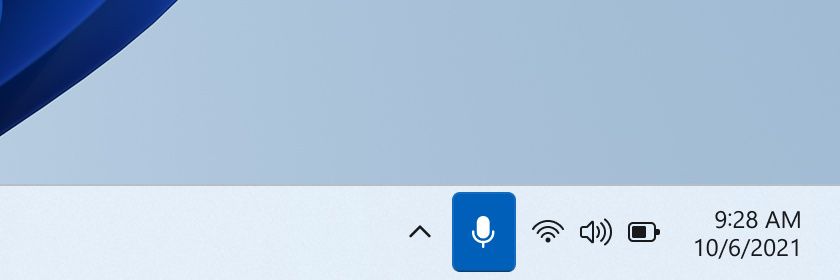
No comments: