Android Auto: Here’s everything you need to know about it!
Android Auto has been around for quite a while now, and it’s pretty common in modern-day cars. For those of you who are unaware, Android Auto is an app that you either need to install or comes pre-installed on your Android (duh) smartphone, which allows you to connect your phone to your car’s entertainment system, either through a cable or wirelessly, to help make things easier while driving. You can make and receive calls, send text messages, reply to them via voice input, use navigation, run third-party apps, etc, all on an interface that’s easy to use and less distracting while driving.

With more car manufacturers including support for Android Auto in their vehicles, more people can now take advantage of a feature that improves the infotainment system in their cars. Here’s everything you need to know about it and how you can use it to its full potential.
Navigate this article:
- What is Android Auto?
- What can you do using Android Auto?
- Is my Phone compatible with Andriod Auto?
- What can I do if my Car isn’t compatible with Android Auto?
- How to use Android Auto?
- Supported Apps on Android Auto
- Where can I use Android Auto?
- Common Problems With Android Auto: Troubleshooting
- Android Auto vs Android Automotive
What is Android Auto?

In simple terms, Android Auto is an interface that replaces the stock or default UI on your car’s entertainment system and gives you a lot more options like the ability to use Maps, control media playback, make calls, etc. It uses an app on your smartphone which is mirrored to the screen on your car’s infotainment system, either by connecting it via a USB cable or wirelessly, which is the more recent implementation.
It’s a driving companion that you can use to perform functions without getting distracted while driving. The main idea is to display large icons, buttons, and menus that are easy to select and also use voice as a primary input method. This way, you don’t have to take your eyes off the road to navigate to a destination or to make a call.
What can you do using Android Auto?
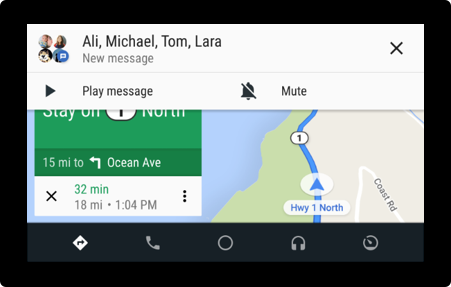
Since it’s advisable not to use your phone while driving, Android Auto enables you to perform basic tasks that you’d have to do while driving by making use of your voice as a medium of input. Instead of having to open the Maps application on your phone and typing in the location that you want to navigate to, you just have to call for Google Assistant, and using your voice, ask it to navigate to your required destination. Similarly, instead of unlocking your phone, opening a text message, and then typing out a reply while driving (which is highly unsafe), you can instantly respond to incoming notifications via voice input.

These are just some of the ways you can use Android Auto to stay less distracted while driving. Of course, you can also do basic things like controlling your media either by using Google Assistant or through the large buttons displayed on the screens. Android Auto makes it easier to locate simple functions and buttons using large menu elements so it’s easy to locate the required option through a quick glance while you’re driving.
Since using the touchscreen can still be a challenge while driving, Android Auto also supports using your car’s rotary knob control to navigate through the options in the UI. While the knob generally control’s the infotainment system, it is routed to control Android Auto when it’s active.
Android Auto has an adaptable UI that changes based on the size and form of the display on your car’s head unit. For example, if you have a wide display, it can display apps in a split-screen mode so if you’re using Maps and streaming music via Spotify, it can display the navigation window as well controls to your music side-by-side. More recently, Google has even added the support to customize the wallpaper and add Google Assistant shortcuts. Google also recently opened up the Android Auto Beta program to invite users to test the latest features and offer feedback on any issues or bugs they discover.
Is my Phone compatible with Android Auto?

Any smartphone running Android 10 and above has Android Auto built-in. You don’t have to download any additional app — you can just plug and play. For smartphones running Android 9 and below, Android Auto is a separate app that needs to be installed via the Play Store. The way it works on devices above Android 10 isn’t different from the way it works on older Android versions. Even though the app is not pre-installed on older versions, the functionality remains the same. Note you need to be running Android 6.0 and above to be able to use it.
Android Auto (Free, Google Play) →
However, it’s not just about your smartphone. In order to use Android Auto, it’s also important for your car or vehicle to have support for it. The best way to find out if your car has support for it is to either go through the user manual that came with your car or enquire with the dealership you got your car from. Even a simple Google search along the lines of “does (your car model) support Android Auto” can also confirm if your car is supported or not. Google even has a list of supported cars and stereos. If you have a fairly recent car, there’s a good chance it’s supported.
What can I do if my Car isn’t compatible?

Don’t worry, if your car’s default infotainment system doesn’t have support for Android Auto, you can always get a third-party stereo system that has support for it. The best way to go about this would be to buy a compatible Android Auto Head Unit and take it to a car mechanic who would replace your existing unit with the compatible one. You’ll then be able to use Android Auto with your car.
If you don’t want to spend money on a new head unit for your car, you can use Android Auto on your phone’s screen by mounting it on a dock or phone holder in your car and using the Android Auto for Phone Screens app.
Android Auto for phone screens (Free, Google Play) →
How to use Android Auto
If both your smartphone and car are compatible with Android Auto, the next step would be to connect your smartphone to your car’s infotainment system and pair them up so all the information and apps on your phone can be displayed on your car’s screen.
There are two ways to go about this process of connection, again depending on the support that your phone and car have. Some phones and cars need your smartphone to be plugged in via USB cable to the console while some modern phones and cars have wireless support.
Wired Android Auto vs Wireless Android Auto
If your smartphone is running Android 11 and above, then congratulations, your phone is compatible with wireless Android Auto. This means you won’t have to plug in your phone with a cable every time you want to use Android Auto in your car — of course, provided your car has wireless support as well.
This is convenient since you’re saving the extra step of connecting and disconnecting your phone every time you step in and out of your car. Wireless Android Auto works via a 5GHz Wi-Fi connection and requires both your car’s head unit as well as your smartphone to support Wi-Fi Direct over the 5GHz frequency. While the connection happens over Wi-Fi, you will need an active data connection on your smartphone to access the internet on Android Auto.
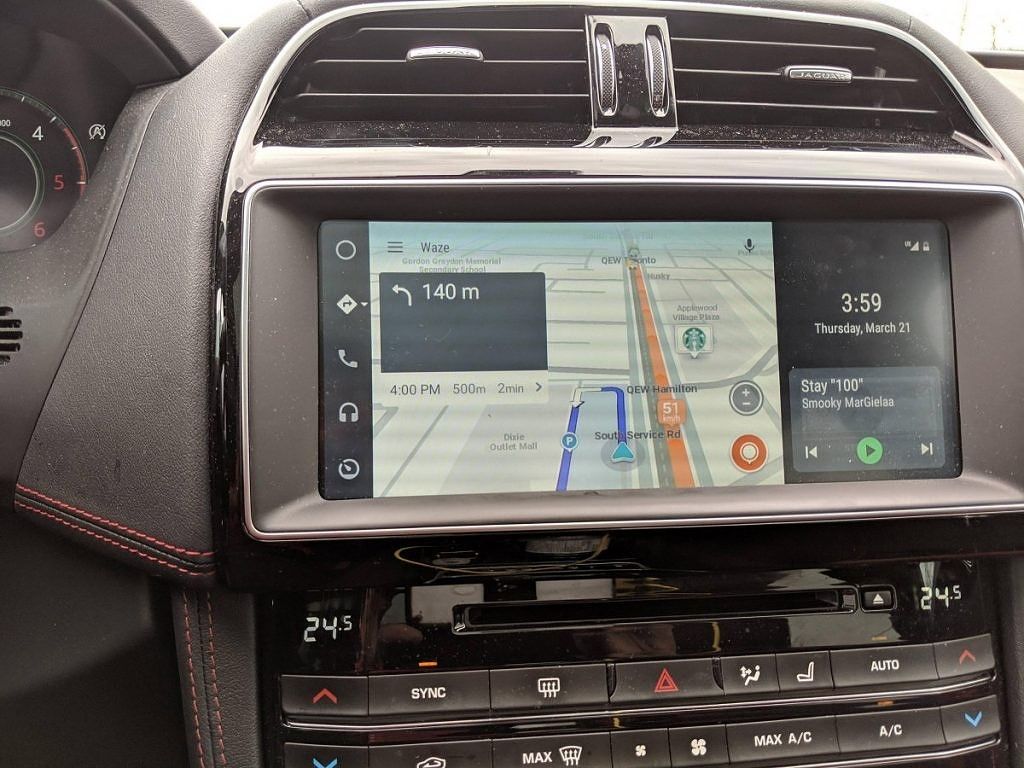
If your phone or car is not compatible with wireless Android Auto, you’ll have to run it via a wired connection. The set of features you can use via both wired and wireless connections are the same. In fact, a wired connection may be beneficial for long trips since it also charges your smartphone at the same time. If you’re using a wireless connection, it’s advisable to rest your phone on a wireless charging pad if your car has one.
Setting up Wired Android Auto
Note that not all USB ports in your car will support data transfer and hence, will not work with Android Auto. If you have multiple USB ports in your car, look for one that may have a smartphone symbol or something of that sort. Most USB ports in cars generally only support charging with the exception of the one that is meant for Android Auto. For reference, Mercedes-Benz cars have a port specifically marked with a smartphone integration symbol indicating that is the one meant to be used for Android Auto.
Also, some cars may not instantly detect your smartphone when you connect it. Check your infotainment system and see if there is a toggle to enable Android Auto and select it. Your phone should now be able to connect to your car.
Phones compatible with Wireless Android Auto
- All phones running Android 11 and above.
- A Google Pixel or a Samsung Galaxy phone running on Android 10.
- A Samsung Galaxy S8, S8+, and Note 8 running on Android 9.
Once you’ve figured out if you want to use Android Auto via a wired or a wireless connection, you can set it up by choosing the Android Auto option on your car’s infotainment system and then following the on-screen instructions.
Unofficial Ways to Enable Wireless Android Auto
If your car is compatible with wireless Android Auto but your phone isn’t by default, here’s an unofficial method to get wireless Android Auto working on your phone. If it’s the other way around and your phone is compatible but your car’s head unit isn’t you can check out this dongle that claims to enable Wireless Android Auto.
Supported Apps

The main aim of Android Auto is to keep you from getting distracted while you’re driving. So it wouldn’t make sense if all the applications on your phone could be used with Android Auto. There’s a certain set of apps that can be used with Android Auto and they’re mainly navigational apps like Google Maps and Waze.
In terms of entertainment, you can play and control music via popular apps like YouTube Music, Spotify, Amazon Music, Apple Music, etc. You can also make and receive calls and reply to messages from third-party apps like WhatsApp, Skype, Telegram, Facebook Messenger, etc. Not to forget, Google Assistant is also present to help you perform tasks and navigate around the UI.
For a complete list of supported apps, you can refer to the dedicated Android Auto page on Google Play. Recently, Google has also enabled third-party app developers to publish Android Auto apps for charging, navigation, and parking. The categories may expand in the future to add support for more third-party applications. If your phone is rooted, you can even install third-party apps for Android Auto that aren’t present on the Google Play Store.
Where can I use Android Auto?
Android Auto is available to use in various regions across the world. As per Google’s support page, it can be used in 42 different countries with support for more regions in the works. You can head over to the page and check if it’s available in your country.
Common Problems with Android Auto: Troubleshooting
My car doesn’t detect my smartphone for Android Auto, what do I do?
There are a few reasons this might be happening. Firstly, as mentioned earlier, some cars have a toggle to enable Android Auto which you will need to select on your car’s infotainment system. Once you’ve selected the option, try connecting your smartphone to see if you get a prompt.
Android Auto does not launch automatically when I connect my smartphone, what do I do?
When you connect your phone to your car for the first time, you may see a prompt on your car’s display asking you if you want to start Android Auto automatically each time your phone is plugged in. Make sure you agree to let your car connect to Android Auto by itself each time.
My USB cable doesn’t work with Android Auto? Which is the right one to use?
In order to run Android Auto via a wired connection, you need what Google refers to as, but doesn’t specify properly a high quality USB cable. Ideally, the charging/data syncing cable that came along with your smartphone should get the job done. If you’re looking for a separate cable to have in your car all the time, here’s a good USB-IF-certified option that you can get. You can also check out our dedicated USB Cable Buying Guide for more options.
- This is a USB-IF certified USB-C cable that will work well with Android Auto.
Android Auto vs Android Automotive
Everything we’ve discussed so far was about Android Auto. However, there’s something else you may want to know about what Google calls Android Automotive. Unlike Android Auto, which requires you to have a compatible smartphone with an app mirrored to your car’s display, Android Automotive eliminates the need for all this by directly running a version of Android on your car’s infotainment system.

It’s almost like Android Auto built into your car directly. It’s like a standalone computer that doesn’t need your phone’s brains to run and can have apps and other software installed straight onto it. Another advantage of Android Automotive, depending on the car manufacturer, is it can also have the ability to control other systems in your car like the Air Conditioner or the sunroof. This is still new and not a lot of cars have support for Android Automotive yet, but we’re sure it’ll catch up in the coming months and years.
While Android Auto has been around since the Android Marshmallow days, some countries still haven’t adopted it. While regions in the West have been using Android Auto and Apple CarPlay regularly, developing countries like India are yet to extensively use the platform since a lot of car manufacturers still ship their cars without support for Android Auto to cut costs. Even if it’s included, they skimp out on support for Wireless Android Auto. But it’s a helpful and convenient tool that can make driving easier and prevent distractions, so if you’re not using it already, make sure to try it out the next time you step into your car.
The post Android Auto: Here’s everything you need to know about it! appeared first on xda-developers.
from xda-developers https://ift.tt/3iLG8iB
via IFTTT

No comments: